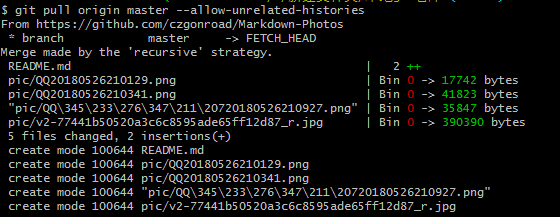windows下的使用
【第一步】新建github仓库
在github首页右上角,点击 + 图标,再选择New repository.
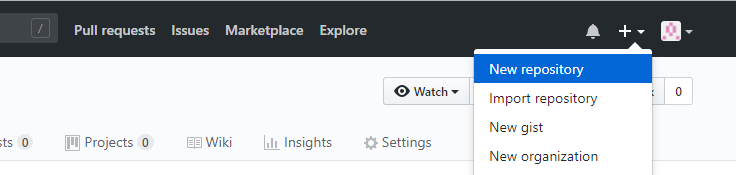
进入新建仓库的界面
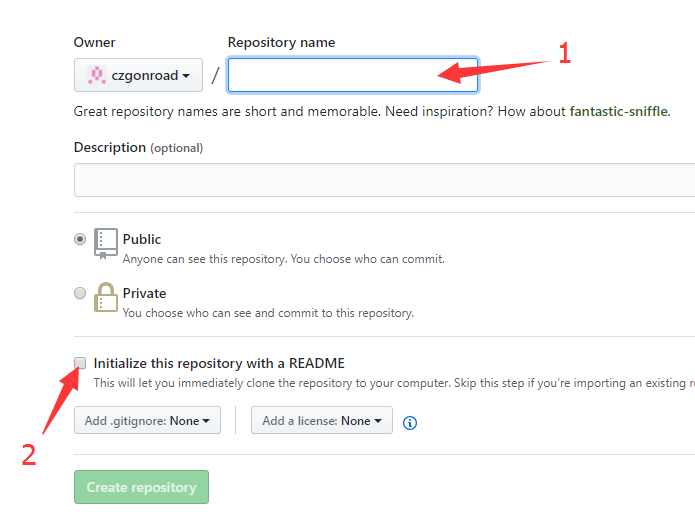
填好之后,点Create repository就行了.
【第二步】克隆仓库
创建存放git仓库文件夹
按住shirft+右键,选择Git Bush Here.
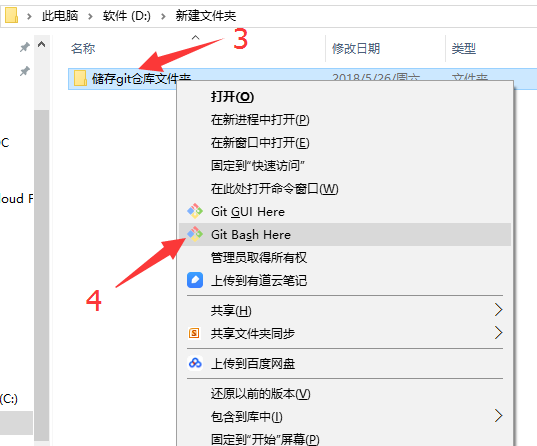
在命令窗口输入:git clone https://github.com/czgonroad/Markdown-Photos.git#所建仓库地址.
等待完成后,在生成的文件夹下建立用于存放上传文件的文件夹,并把文件复制进去.
【第三步】上传仓库文件
在之前打开的命令窗口继续输入:
1.git init #创建.git文件夹
2.git add . #将改动添加到暂存区
3.git commit -m 'first_commit' #提交说明
4.git remote add origin https://github.com/czgonroad/Markdown-Photos.git
5.git push origin master #将本地更改推送到远程master分支
如果执行第4步出现错误,则执行以下语句:
git remote rm origin
再继续执行第4步、第5步.
若出现以下错误:
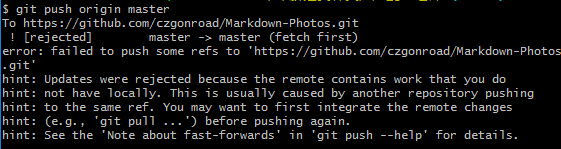
执行git pull origin master --allow-unrelated-histories
若出现以下情况:
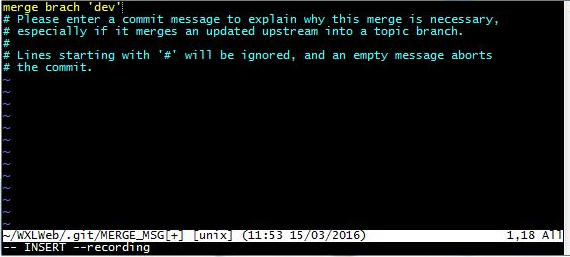
按键盘左上角”Esc”,输入:wq,注意是冒号+wq,按回车键即可.